Backing up your data is never a bad idea, such as your emails because you don’t know when you might need to refer to them again, and if you might have a connection then. For those who use Microsoft Outlook, you might be familiar with backing up and storing offline copies of your email in the form of PST files.
But the problem with backup files is that they can get corrupted over time for a variety of reasons, and when that happens, you might find yourself in a bit of trouble. Short of you making a backup of a backup, if you ever find yourself in a bind with a corrupted PST file, then perhaps Stellar Repair for Outlook could be what the doctor ordered.
What is Stellar Repair for Outlook?
This desktop application is a tool that’s designed to help users recover and fix corrupted PST files. Assuming you’re someone who backs up their emails offline regularly, there’s a chance that over the years, the backup file will get bigger in file size.
In some cases, these file sizes can become several gigabytes large, which means that it could lead to problems like Outlook freezing or crashing, which in turn could result in these PST files becoming corrupted. That’s where Stellar Repair for Outlook comes in.
Repair corrupted or damaged PST files
While Microsoft might have included its own PST repair tool in Outlook, it doesn’t always work the best. In fact, there are times when it might struggle, especially when the PST file is quite big. This tool is capable of fixing corrupted PST files, plus it even shows users previews of the repaired PST file.
This will give users a chance to look over all the data, which includes the email’s body text, contacts, calendar items, and more. This lets users decide and verify the data inside of the PST file, while also giving them the option of selecting items that they want restored.
Recover deleted emails
In addition to being able to repair a corrupted PST file, Stellar Repair for Outlook can also help users recover deleted items. During the scanning process, it will highlight all the items that were previously deleted in red, so that users know which items were deleted and which weren’t. It can even recover email items that were deleted before the PST file was corrupted.
Once the emails have been recovered, Stellar Repair for Outlook gives users a choice of saving it as a PST, HTML, EML, MSG, RTF, or PDF file, whichever they prefer and whichever they might find to be the most convenient. The option to choose a different file format also means that these recovered emails can then be read on other software or devices, and not necessarily only in Outlook.
Stellar Repair for Outlook also comes with advanced filters to help users make selective recoveries. For example, if there are specific emails you want recovered from a particular sender or from a particular date, you can enter that information to filter out the rest to save you time.
Repair at your own convenience
If you need to recover the data from a corrupted PST file quickly, what Stellar Repair for Outlook actually does is that it saves the recovered mail items in a new PST file, giving you access to specific data quickly in case you need it urgently. Users can then choose to continue repairing the previous PST file at their own time and convenience, so if you’re in a rush, you don’t need to wait too long to get what you need.
How to recover a corrupted PST file with Stellar Repair for Outlook
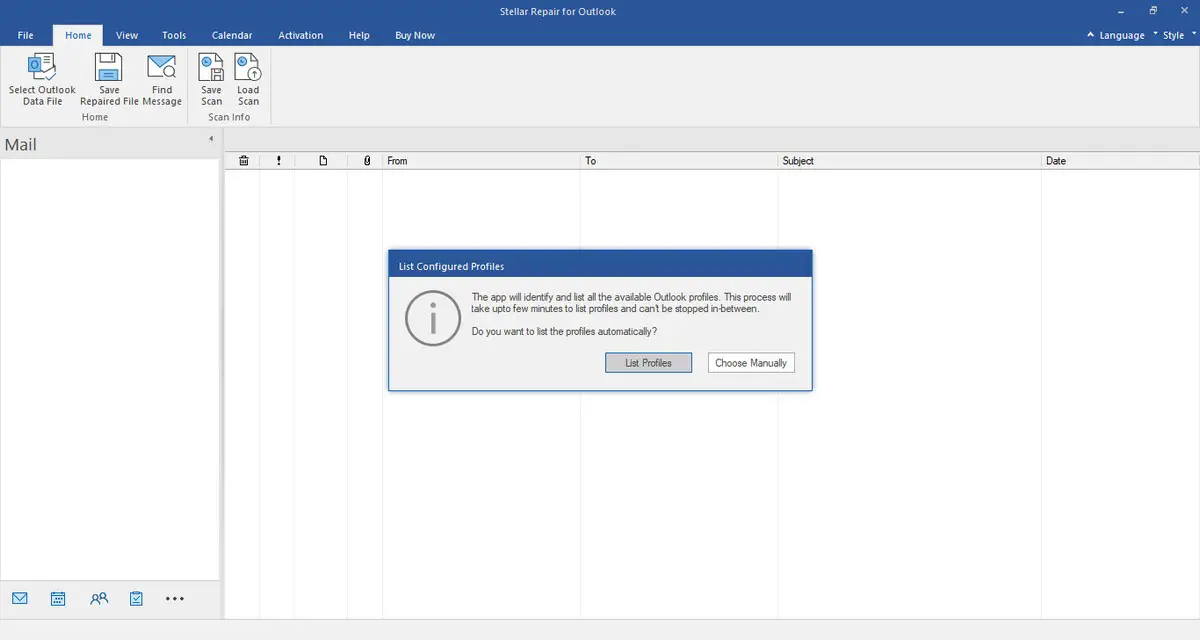
- Download and launch Stellar Repair for Outlook.
- Under Home tab, select the Outlook PST file you want to repair. Click Browse if you know where the PST file is, or click Find if you’re unsure of the location. List profile option can list all the available PST file of the system.
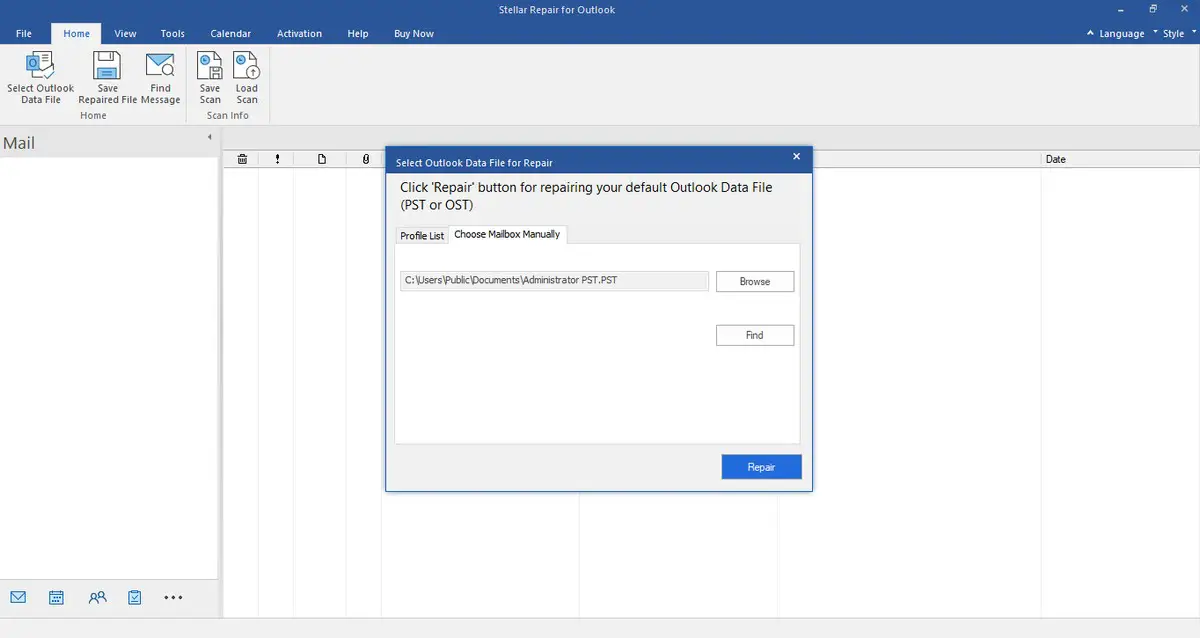
- Once the file has been located, select the file and click Repair to begin the recovery process.
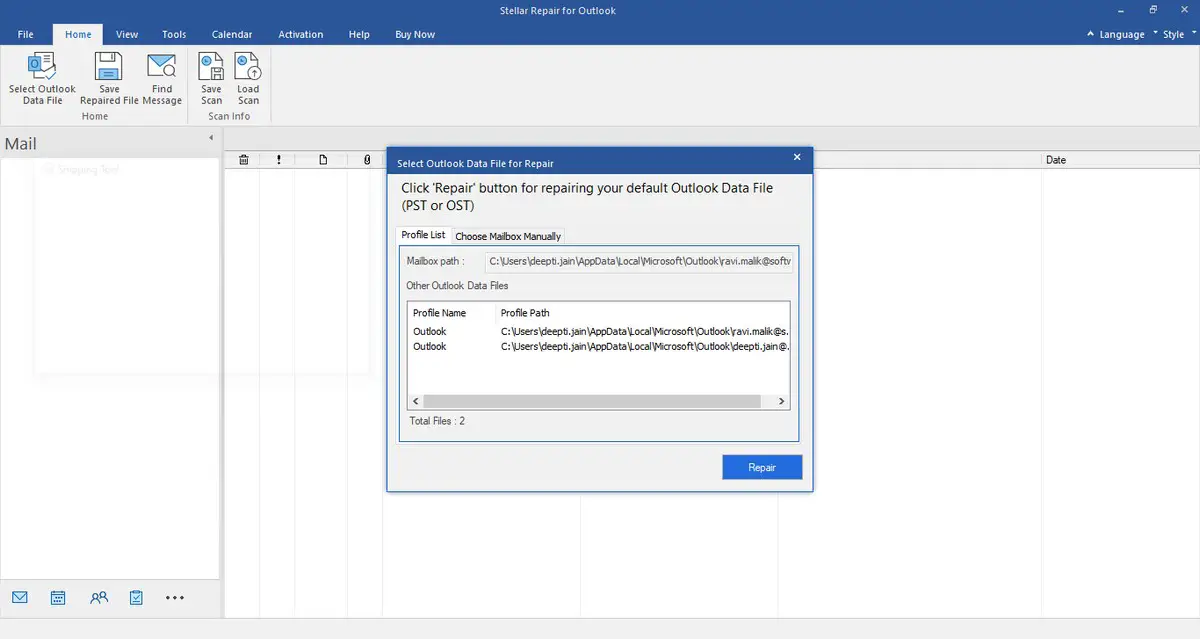
- Stellar Repair for Outlook will now begin the process of repairing the PST file. How long this will take will depend on how large the file is, so obviously the larger it is, the longer it might take.
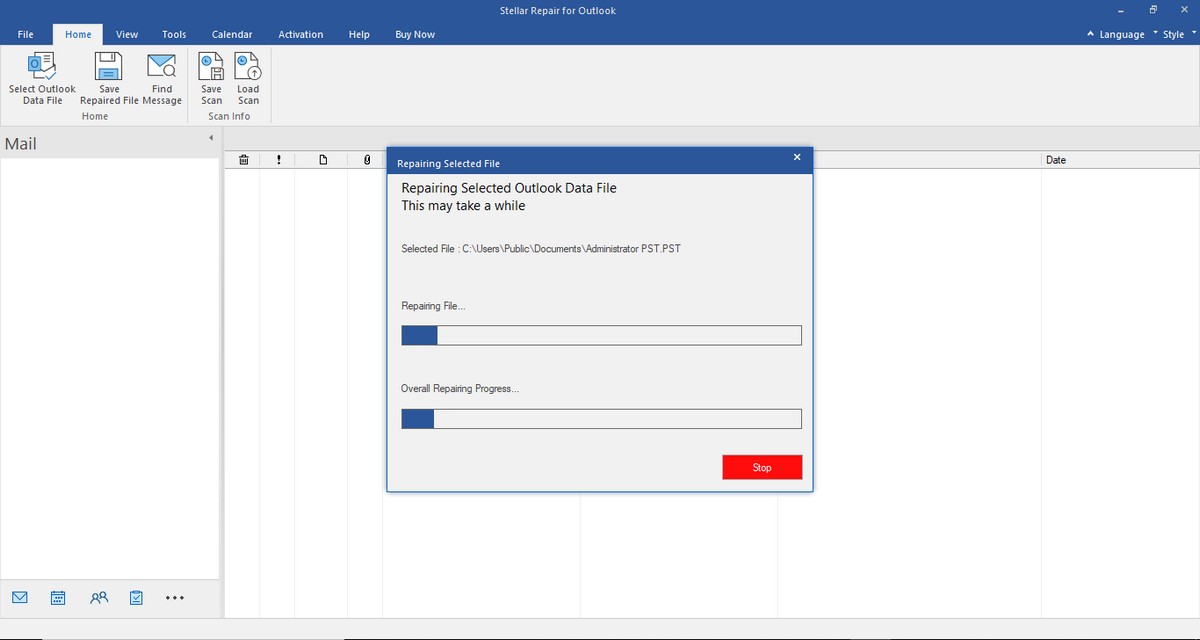
- Once the scan has been completed, you’ll see a preview of the restored Outlook mailbox items on the left. You can click and preview any specific email or mailbox item.
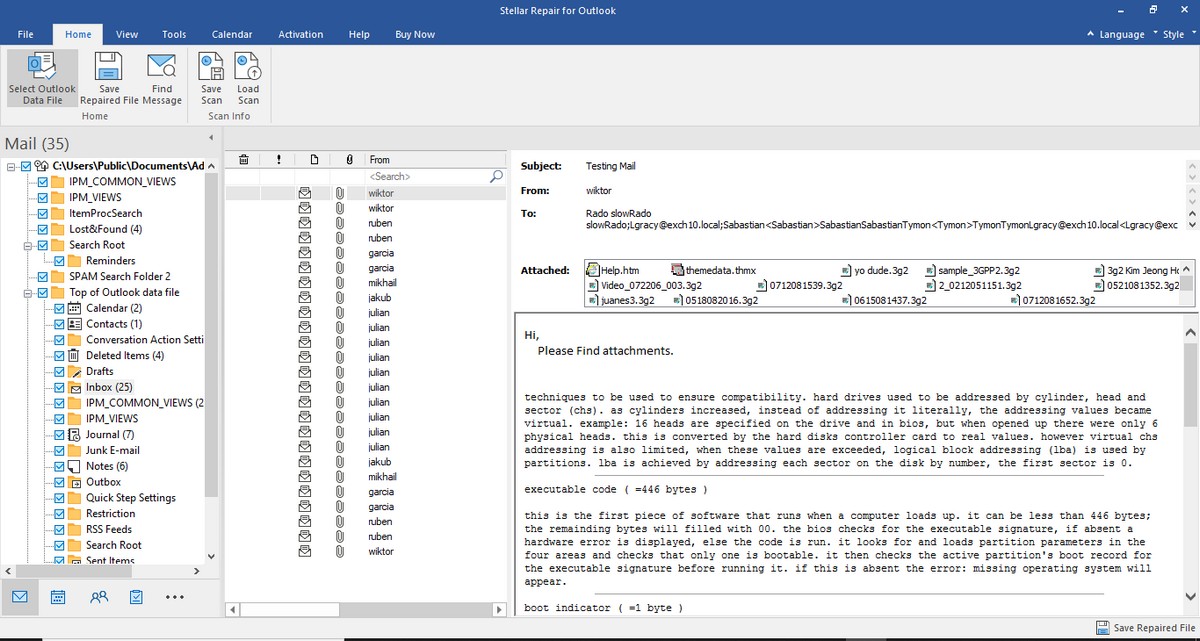
- Choose the items you want to recover and click Save Repair File. Select the file format you want to save the recovered items. Click Browse and choose the location of the saved file and click OK on the next step.
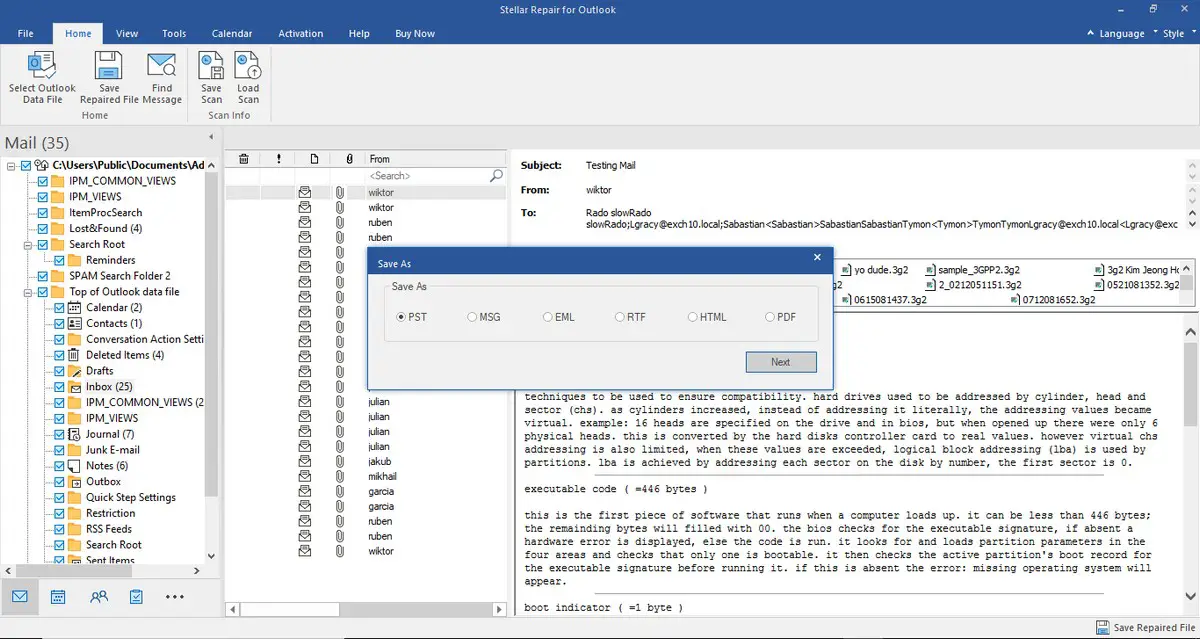
- Select the file format you want to save the recovered items
- Click Browse and choose the location of the saved file and click OK
So as you can see, the entire repair/recovery process is pretty simple and straightforward. The only complication you might have is waiting for the PST file to be recovered, but like we said, how long the entire process takes will depend on the size of the original PST file, so if you don’t have that many emails, it shouldn’t take too long.
The software interface is also very clean and simple and it is honestly very obvious as to how to use it. This means that even if you’re not a very tech-savvy person but you need to recover your emails, Stellar Repair for Outlook is a simple but powerful Outlook PST repair tool that is more than capable of getting the job done.
Pricing
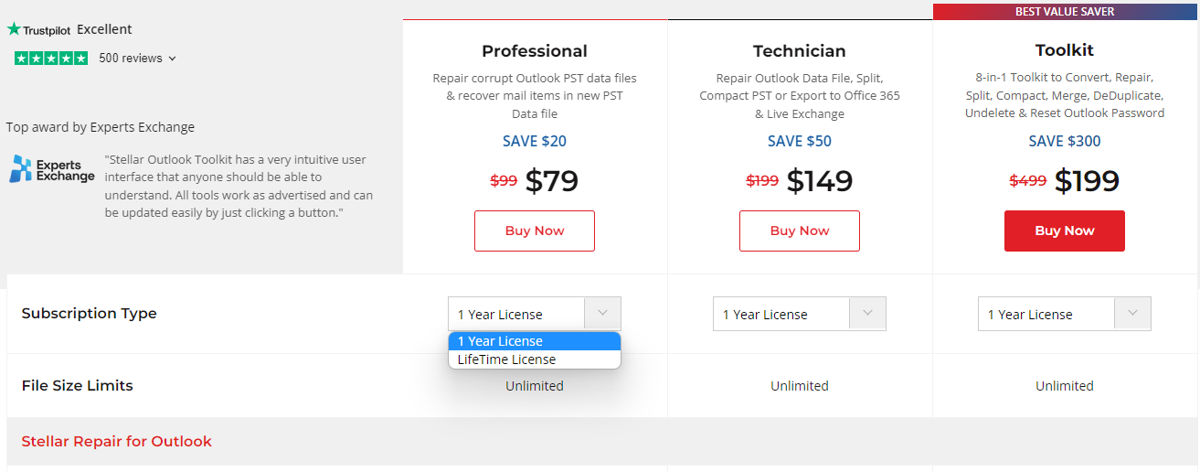 If you’re sold on Stellar Repair for Outlook and think that it might come in useful, the application is being sold at three different price points including Professional at $79, Technician at $149, and the Toolkit version priced at $199.
If you’re sold on Stellar Repair for Outlook and think that it might come in useful, the application is being sold at three different price points including Professional at $79, Technician at $149, and the Toolkit version priced at $199.
The Professional and Technician levels offer up pretty much all the features we mentioned above and will be able to help users recover their corrupted PST files, but in case you need something more, that’s where the Stellar Toolkit for Outlook could be a better option.
This is because in addition to helping users recover corrupted PST files, the Toolkit is an 8-in-1 solution. It will come with other features and tools that some users might find handy, such as being able to convert an OST file to PST, making the conversion process quick and simple.
It also includes a Stellar Splitter that lets users split PST files by different parameters; a Stellar Compactor that helps compress large PST files to prevent corruption; Stellar Merge Mailbox that merges multiple PST files into a single one; Stellar Deduplicator that helps to find and remove duplicates from mailboxes; Stellar Undelete that helps recover deleted items; and Stellar Password Recovery that helps to recovery lost or forgotten passwords of an Outlook account.
