With the technological advancements, Google introduced a new security feature called Factory Reset Protection (FRP). FRP is designed to prevent unauthorized access to your device if it’s reset to factory settings without your permission. If you’re selling or giving away your device, you’ll need to bypass google verification before doing so. Otherwise, the new owner will be unable to use the device.
If you’ve reset your device and are now being prompted for a Google account verification, there are a few ways you can remove FRP lock Samsung . This guide will show you three of the most effective methods that can be used to fix your problem about how to bypass Google account verification on Android.
Part 1 : How to Bypass Google account verification on Android without data loss?
Method: 1 – Using an Android Screen Unlocking Tool like Tenorshare 4uKey for Android
If we talk about the most reliable method for how to bypass google verification, it is using the unlocking tool Tenorshare 4uKey for Android(anchor link:https://www.tenorshare.com/products/android-password-reset-tool.html). It could fix locking out of Google verification and quickly remove any formats of lock screen on your Android phone without data loss. It functions with various devices and for any lock screen.
The steps to bypass verification and unlock the Android screen using Tenorshare 4ukey are easy and quick.
1. Download software 4uKey for Android on your PC from its official website. Then install and run it. After that, connect the locked Android device to your PC using a digital cable.
2. Choose “Remove Screen Lock” from the main menu to unlock your device.
3. Tap on “Start”; you have confirmed data loss. Click “Yes” and then “Start.”
4. Put your Android device into recovery mode to unlock the screen lock and follow the on-screen instructions.
Finally, this App will entirely remove your Android phone’s screen lock. You can then use your phone again.
Video Tutorial:
In the end, enter your Samsung account password and tap OK. If you still have issues, follow the tutorial, and you’ll be good to go.
Method: 2 – Three Steps To Bypass Google Account Samsung Via Google Keyboard
If you encounter FRP lock Samsung after a successful reset, you can use a few techniques to get around Google account verification. Here are three steps to bypass Google Account Samsung via Google Keyboards.
Step 1. Get To The Help Page
When the Samsung mobile phone restarts after a factory reset, choose language and connect your phone to Wi-Fi. After that, you will be asked for your Google Account login information.
- Click the text box; when the virtual keyboard appears on the screen, tap and hold the “@” key to access the Settings menu.
- Next, Select ‘Google Keyboard Settings.’
- Then, you must click on the three dots icon in the upper right corner and choose “Help & Feedback” from the drop-down menu.
Step 2. Get To The Settings Menu
- Choose the “Use Google Keyboard” option from the Help page.
- To choose any text on the website, hold the screen and tap the “Web search” button in the top right corner.
- Afterward, type “Settings” into the search bar to find and open the Settings menu.
Step 3. Bypass Samsung FRP Lock
- The first step is to Go down the setting menu and select “About phone.”
- Click on Software information and find the Build Number option. Additionally, you can use the search box to search the Build number.
- Now To enable Developer mode, tap “Build number” 7 times.
- Afterward, go back to the previous menu and select the Developer options you turn on.
- Here, you must enable “OEM Unlocking” and click on “back” twice.
In the end, restart your device and connect to Wi-Fi again. Then add a new Google account, and you should be able to access your device. It’s a time taking process but could help to fix your issue.
Method: 3 – Bypass Google Account Verification by ADB Command
Another method to bypass Google Accounts Verification is ADB Command, which allows you to communicate with your device from your PC. You will send commands and actions from your PC performed on your device.
Follow these steps to bypass the Google account lock via ADB Command.
- The first thing is downloading the ADB Installer setup file by XDA member @Snoop05.
- Create a folder on your PC and extract the toolkit’s files there.
- To install the ADB and fast boot driver, launch ADB-setup.exe and press ‘Y.’
- Then again, type ‘Y’ to install the device driver. Wait a few seconds to install the device drivers, and the command window will automatically close.
- After that, please turn on your device and connect it to your computer using a USB cable. Besides this, ensure the USB debugging mode is already enabled on the device.
- Then, Hold down Shift and right-click anywhere blank in the ADB folder. Then choose the Open command window here.
- Then to bypass verification in Samsung devices, enter the following ADB FRP bypass command one by one In the Command Prompt window and press Enter after each line.
- To bypass verification for other Brands / MTK /SPD BY ADB commands: In the Command Prompt window, enter the following ADB FRP bypass command, hitting enter after each line.
The FRP lock on your device will remove once all commands have been executed. It is necessary to do this method with focus. Otherwise, it could cause some significant issues with your device.
Part 2 [Highly Recommended] Bypass Google Account Samsung via 4uKey for Android
The above Methods 2 and 3 help bypass Google Account Samsung, but they are long and require a lot of your time. It’s still not given guaranteed that the phone will unlock. You must have technical knowledge of using the ADB command, and unexpected errors in typing the command could cause significant issues.
So a more effective method is to Bypass Google Lock Samsung device with 4uKey for Android.
- The software requires no technical skills are required to use.
- It unlocks your device with three simple steps.
- It offers support to various Android models and versions.
- It is available for Windows systems and works with the latest Windows version.
Here are five steps to bypass Google Verification.
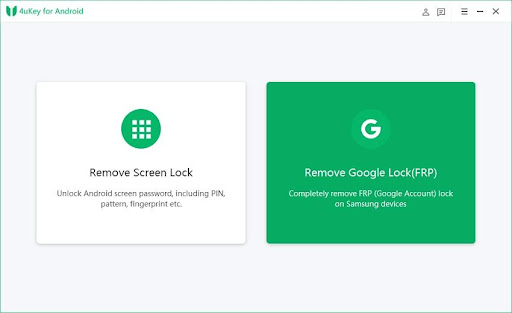
Step 1. Connect your Samsung to the computer and click on the Remove Google Lock(FR section. Select your device OS version, Android 11, and click start. Tenorshare 4uKey for Android will send a notification to your device. Tap “View” button, then you have to download a Samsung galaxy store. Once downloaded, install and open it.

Step 2. On the browser, move to the FRP lock page of Tenorshare 4uKey for Android and open it. Then Go to the galaxy store and install the alliance shield. After that, sign in with your Samsung account. Once installed, launch it. Then use an alliance shield to allow the system permissions.
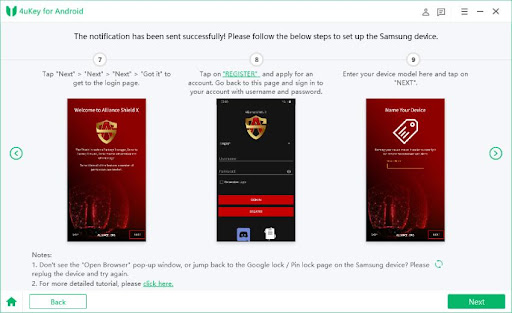
- Step 3. When you see the Alliance Shield home page, you will see that admin and Knox are marked with green dots. So now, Tap App manager. Search for service mode and tap it. Next, follow the guidance on 4uKey to revise the file.

- Step 4. Then follow the on-screen instructions to set up your Samsung device. You would find Tenorshare 4uKey for Android is starting to remove the Google lock on your Samsung.

- Step 5. The FRP lock would be removed completely, but you need to Restart your device>Go to Settings>Select General management. Please scroll down to find reset and tap it. Next, Choose factory reset. And click reset and delete all.
Video Tutorial:
https://youtu.be/ULAD5A-dYnc
In the end, enter your Samsung account password and tap OK. If you still have issues, follow the tutorial, and you’ll be good to go.
Method: 2 – Three Steps To Bypass Google Account Samsung Via Google Keyboard
If you encounter FRP lock Samsung after a successful reset, you can use a few techniques to get around Google account verification. Here are three steps to bypass Google Account Samsung via Google Keyboards.
Step 1. Get To The Help Page
When the Samsung mobile phone restarts after a factory reset, choose language and connect your phone to Wi-Fi. After that, you will be asked for your Google Account login information.
- Click the text box; when the virtual keyboard appears on the screen, tap and hold the “@” key to access the Settings menu.
- Next, Select ‘Google Keyboard Settings.’
- Then, you must click on the three dots icon in the upper right corner and choose “Help & Feedback” from the drop-down menu.
Step 2. Get To The Settings Menu
- Choose the “Use Google Keyboard” option from the Help page.
- To choose any text on the website, hold the screen and tap the “Web search” button in the top right corner.
- Afterward, type “Settings” into the search bar to find and open the Settings menu.
Step 3. Bypass Samsung FRP Lock
- The first step is to Go down the setting menu and select “About phone.”
- Click on Software information and find the Build Number option. Additionally, you can use the search box to search the Build number.
- Now To enable Developer mode, tap “Build number” 7 times.
- Afterward, go back to the previous menu and select the Developer options you turn on.
- Here, you must enable “OEM Unlocking” and click on “back” twice.
In the end, restart your device and connect to Wi-Fi again. Then add a new Google account, and you should be able to access your device. It’s a time taking process but could help to fix your issue.
Method: 3 – Bypass Google Account Verification by ADB Command
Another method to bypass Google Accounts Verification is ADB Command, which allows you to communicate with your device from your PC. You will send commands and actions from your PC performed on your device.
Follow these steps to bypass the Google account lock via ADB Command.
- The first thing is downloading the ADB Installer setup file by XDA member @Snoop05.
- Create a folder on your PC and extract the toolkit’s files there.
- To install the ADB and fast boot driver, launch ADB-setup.exe and press ‘Y.’
- Then again, type ‘Y’ to install the device driver. Wait a few seconds to install the device drivers, and the command window will automatically close.
- After that, please turn on your device and connect it to your computer using a USB cable. Besides this, ensure the USB debugging mode is already enabled on the device.
- Then, Hold down Shift and right-click anywhere blank in the ADB folder. Then choose the Open command window here.
- Then to bypass verification in Samsung devices, enter the following ADB FRP bypass command one by one In the Command Prompt window and press Enter after each line.
- To bypass verification for other Brands / MTK /SPD BY ADB commands: In the Command Prompt window, enter the following ADB FRP bypass command, hitting enter after each line.
The FRP lock on your device will remove once all commands have been executed. It is necessary to do this method with focus. Otherwise, it could cause some significant issues with your device.
Part 2 [Highly Recommended] Bypass Google Account Samsung via 4uKey for Android
The above Methods 2 and 3 help bypass Google Account Samsung, but they are long and require a lot of your time. It’s still not given guaranteed that the phone will unlock. You must have technical knowledge of using the ADB command, and unexpected errors in typing the command could cause significant issues.
So a more effective method is to Bypass Google Lock Samsung device with 4uKey for Android.
- The software requires no technical skills are required to use.
- It unlocks your device with three simple steps.
- It offers support to various Android models and versions.
- It is available for Windows systems and works with the latest Windows version.
The steps to bypass verification and unlock the Android screen using Tenorshare 4ukey are easy and quick.
- Download software 4uKey for Android on your PC from its official website. Then install and run it. After that, connect the locked Android device to your PC using a digital cable.
- Choose “Remove Screen Lock” from the main menu to unlock your device.
- Tap on “Start”; you have confirmed data loss. Click “Yes” and then “Start.”
- Put your Android device into recovery mode to unlock the screen lock and follow the on-screen instructions.
Finally, this App will entirely remove your Android phone’s screen lock. You can then use your phone again.
Part 3 Key Conclusion
To sum up, Tenorshare 4uKey for Android(anchor link:https://www.tenorshare.com/products/android-password-reset-tool.html) is the best choice when you need to bypass Google account verification. It doesn’t require any technical skills and can be done within minutes. Plus, it won’t cause any data loss on your device. So if you’re looking for a hassle-free and reliable solution, 4uKey is your best bet.
We hope this article helped you bypass Google account verification(anchor link: https://www.tenorshare.com/samsung/bypass-google-account-samsung.html) on your Android device. If you have any questions or suggestions, feel free to leave us a comment down below.
Meta:
Are you searching for the way to bypass Google account? 4uKey for Android is the best choice when you need to bypass Google account verification. It doesn’t require any technical skills and can be done within minutes.
